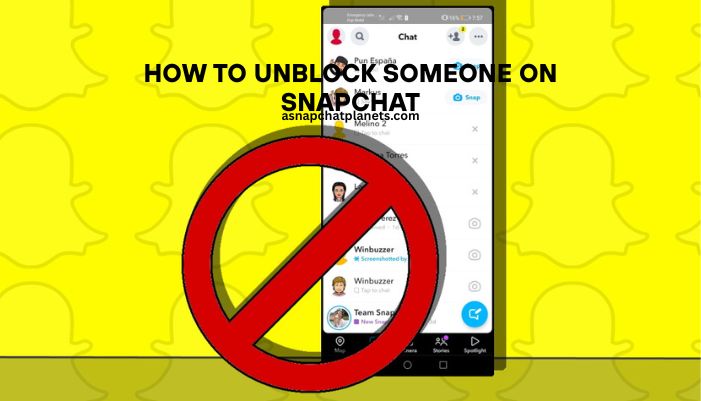Blocked someone on Snapchat and changed your mind? No worries—it’s easy to fix. In this guide, you’ll learn how to unblock someone step by step, what happens next, and how to stay in control of your Snapchat experience.
Let’s get started!
Why Do People Block on Snapchat?
People block others for many reasons. Maybe there was an argument. Maybe it felt like the right thing to do at the time. Sometimes it’s to get space or avoid spam. And sometimes, it’s just a mistake.
The good news? Unblocking is fast and simple.
How to Unblock Someone on Snapchat (Step-by-Step)
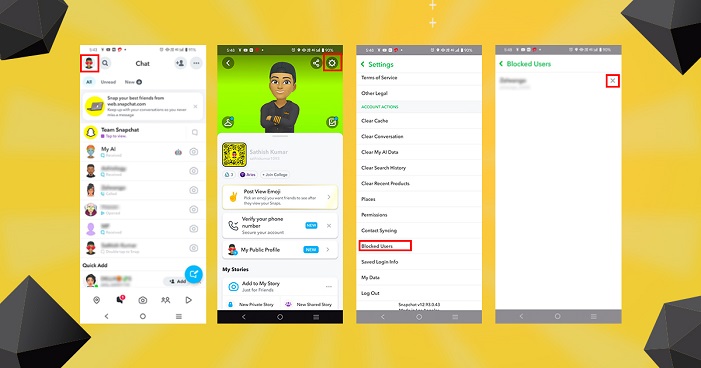
Here’s how you can do it:
1. Open the Snapchat app
Tap the yellow ghost icon and log in.
2. Tap your Bitmoji or profile icon
This is in the top left corner of your screen.
3. Tap the gear icon to open Settings
Settings are in the top right.
4. Scroll down and find “Blocked”
It’s near the bottom under the “Account Actions” section.
5. Tap “Blocked”
You’ll see a list of everyone you’ve blocked.
6. Find the name you want to unblock
Tap the X or the “Unblock” button next to their name.
7. Confirm when asked
Snapchat will ask if you’re sure. Tap “Yes.”
Done! The person is no longer blocked.
Will They Know You Unblocked Them?
No, Snapchat won’t tell them. They won’t get a message or alert. But if they try to find you again or send a snap, they might notice they can contact you now.
Do You Need to Add Them Again?
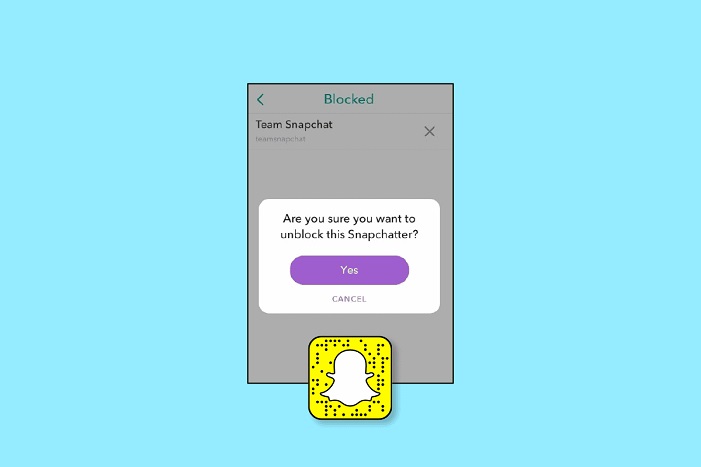
Yes. Unblocking someone does not make you friends again. If you want to talk or send snaps, you must add them back.
Here’s how:
- Tap the search bar at the top.
- Type their username or name.
- Tap “Add” when you see them.
If they accept, you’re friends again.
What Changes After You Unblock?
Here’s what happens:
- They can search for you and see your public profile.
- They can message you only if you add them back.
- They won’t see private snaps unless they’re on your friend list.
- Old chats might not come back. Some messages may be gone.
Want to Avoid Future Problems? Do This:
If you want to avoid blocking again, take these steps:
1. Adjust your privacy settings:
Go to Settings > Who Can… and pick who can contact you, see your story, or add you.
2. Use “Do Not Disturb”
Instead of blocking, you can mute someone’s messages. You’ll still be friends, but you won’t get alerts.
3. Review your friend list often
Remove people you don’t talk to or trust.
FAQs – Quick Answers
Q: I can’t find the person I want to unblock. Why?
They might have deleted their Snapchat or changed their username.
Q: Can they see our old chat messages?
Only if they saved them. Otherwise, chats may be gone after blocking.
Q: Will Snapchat let them know they were blocked?
No. Snapchat doesn’t share that info.
Q: How long after blocking can I unblock someone?
You can unblock someone anytime. There’s no waiting period. Just follow the steps in your settings.
Q: Can I block the same person again later?
Yes. If things change, you can block them again at any time. Go to their profile and tap the three dots to block.
Q: Will the person see my snaps after I unblock them?
Only if you add them back as a friend. If they’re not added, they won’t see your private snaps or messages.
Q: What if I don’t remember their username?
Try searching your old chats (if saved) or check mutual friends. You can also ask someone you both know.
Conclusion
Unblocking someone on Snapchat is quick, easy, and private. Whether it was a mistake or you’ve made peace, it’s nice to know you can change your mind.
Remember, you’re in control of who can contact you, see your stories, and stay connected. Use the steps above to manage your Snapchat experience smoothly.