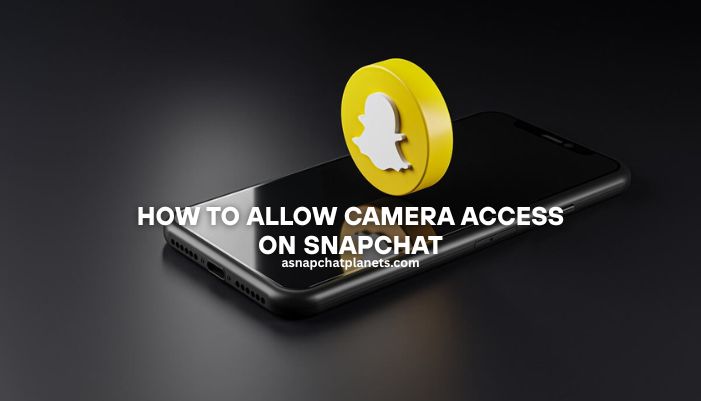You open Snapchat. You’re ready to snap a photo. But then—an error pops up:
“Snapchat can’t access your camera. Go to Settings and give Snapchat permission.”
Don’t worry! This is a common issue, and it’s super easy to fix. You don’t need tech skills or fancy tools. Just follow the steps below, and your camera will be working again in no time.
Why Snapchat Needs Camera Access
Snapchat is all about taking and sharing photos or videos.
Without camera access, you can’t send Snaps, use filters, or record Stories.
When you first open Snapchat, it asks for permission to use your camera. If you say “no” or skip it, the app won’t work the way it should. Sometimes, updates or phone settings can also block the camera by mistake.
How to Allow Camera Access on iPhone
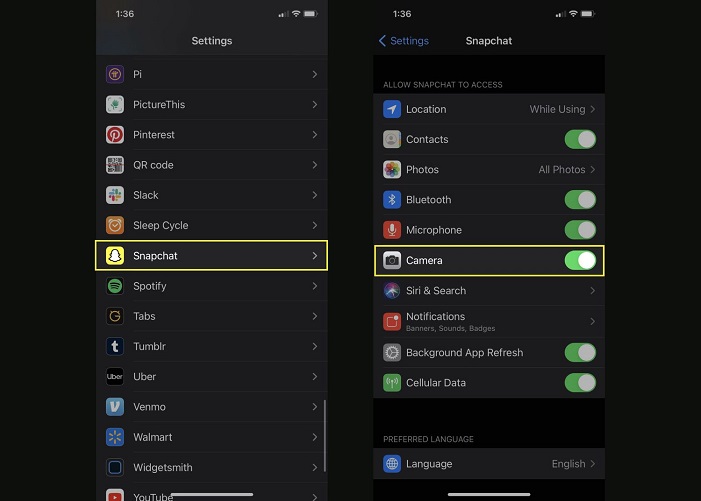
Here’s how to fix it on an iPhone:
Step-by-Step:
- Open Settings on your iPhone.
- Scroll down and tap Snapchat.
- Find the switch next to Camera.
- Turn it on (the switch should turn green).
- Close Settings and reopen Snapchat.
That’s it! Your camera should now work.
How to Allow Camera Access on Android
Got an Android phone? Here’s what to do:
Step-by-Step:
- Go to your phone’s Settings.
- Tap Apps or Apps & notifications.
- Find and tap Snapchat.
- Tap Permissions.
- Tap Camera.
- Choose Allow only while using the app.
- Close Settings and open Snapchat again.
Now you’re good to go!
Still Not Working? Try These Easy Fixes

If your camera still isn’t working, try these extra steps:
- Restart your phone – This can fix many small issues.
- Update Snapchat – Go to the App Store or Google Play and check for updates.
- Clear app cache (Android only):
- Go to Settings > Apps > Snapchat > Storage > Clear Cache.
- Delete and reinstall Snapchat – This often fixes hidden bugs.
- Check Screen Time or App Limits – On iPhone, go to Settings > Screen Time > App Limits. Make sure Snapchat isn’t restricted.
You can also read: Change Your Life with Pedrovazpaulo Coaching
FAQs
Is it safe to give Snapchat camera access?
Yes. Snapchat only uses the camera when you open the app. You’re in control.
Can I turn camera access off later?
Of course! Just go back to your phone’s settings and switch it off anytime.
What happens if I don’t allow camera access on Snapchat?
You won’t be able to take photos or videos. That means no Snaps, no Stories, and no using fun filters.
Will reinstalling Snapchat fix camera problems?
Yes, it can help. Reinstalling clears out bugs and gives the app a fresh start. Just make sure to back up any saved memories first.
How do I know if my camera is working on other apps?
Open other camera apps like Instagram or your phone’s camera app. If those work, the problem is likely with Snapchat’s settings.
Can I use Snapchat without giving camera access?
You can still chat and view stories, but you won’t be able to take photos or videos. Most features need the camera to work.
Does Snapchat use the camera in the background?
No. Snapchat only turns on the camera when you open the app. You can see the camera is active when the screen shows your face.
Final Thoughts
Snapchat needs your camera to work. If you get a camera error, don’t panic. Now you know how to allow camera access on Snapchat on both iPhone and Android. The steps are quick and easy. In just a minute, you’ll be snapping again.
If this guide helped you, share it with a friend who might need it too!